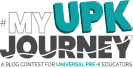1.1.1
Non-text
Content (Level A) |
Partially Supports |
Most non-text content presented to users has
text alternatives.
However, exceptions exist:
1. In Curriculum, a plus sign (+) is used to
indicate adding weekly planner, missing an aria-label
description.
2. In the "Add Teacher" pop-up, the
profile image is missing a text alternative. 3.
In Assessment Progress, the refresh icon is missing a text
alternative. |
1.2.1
Audio-only and Video-only (Prerecorded)
(Level A) |
Supports |
|
1.2.2
Captions (Prerecorded)
(Level A) |
Supports |
|
1.2.3
Audio Description or Media Alternative (Prerecorded)
(Level A) |
Supports |
|
1.3.1
Info and Relationships
(Level A) |
Partially Supports |
Most pages are structured using proper
semantic HTML tags.
However, exceptions exist:
1. In Weekly Planning, the display of daily
lessons does not correctly utilize a table structure. 2.
In Notes Review, the staff list does not use semantically
appropriate list tags. |
1.3.2
Meaningful Sequence
(Level A) |
Supports |
|
1.3.3
Sensory Characteristics
(Level A) |
Partially Supports |
Most content in Learning Genie does not rely
solely on sensory characteristics.
However, exceptions exist:
1. In the Survey list, an ellipsis icon is
used to represent more actions without corresponding text labels. 2.
When editing rating period, a plus sign (+) is used to indicate
adding a new period, lacking descriptive text. |
1.4.1
Use of Color (Level
A) |
Supports |
|
1.4.2
Audio Control (Level
A) |
Not Applicable |
Autoplaying audio is not present in Learning
Genie. |
2.1.1
Keyboard (Level A) |
Partially Supports |
Most interactive features on the page are
operable through a keyboard interface without requiring specific
timings for individual keystrokes.
However, exceptions exist:
1. In Curriculum, the language switch dropdown
menu is not keyboard operable.
2. In Attendance Review, the "Download"
button in the "Select Date" modal is not keyboard
operable. 3.
In Manage Sites, individual sites cannot be expanded via
keyboard. |
2.1.2
No Keyboard Trap
(Level A) |
Partially Supports |
Focus can be moved away from components in
most pages using only a keyboard interface.
However, exceptions exist specifically within
rich text editors:
1. School Announcements: Focus remains trapped
within rich text editors. 2.
Add Curriculum: Focus remains trapped within rich text editors. |
2.2.1
Timing Adjustable
(Level A) |
Supports |
|
2.2.2
Pause, Stop, Hide
(Level A) |
Partially Supports |
Learning Genie does not include automatically
playing, scrolling, or flashing content, but automatic updates
are present in some areas. For the majority of functions, these
automatic updates do not create accessibility concerns.
However, an exception is identified in: 1.
Chat Interface: When users are reviewing previous messages in the
chat interface, the arrival of new messages causes the interface
to automatically scroll to the bottom. There is no button for
users to manually navigate to the latest messages after reviewing
history. |
2.3.1
Three Flashes or Below Threshold
(Level A) |
Supports |
|
2.4.1
Bypass Blocks (Level
A) |
Partially Supports |
For most pages, users can efficiently reach
the main content through keyboard focus.
However, exceptions exist:
1. Notes Review: The sidebar navigation menu
is not available to be bypassed. 2.
Summary Report: The top navigation menu is not available to be
bypassed. |
2.4.2
Page Titled (Level
A) |
Supports |
|
2.4.3
Focus Order (Level
A) |
Partially Supports |
Across most pages, focusable components
receive focus in an order that preserves meaning and operability.
However, exceptions exist:
1. Assessment Progress: The focus order is
unintuitive within the rating period selection.
2. Add Event: The focus order is unintuitive
when navigating from the "Event Description" input
field to "Upload Media" and "Attach File"
buttons. 3.
Parent Progress Report: The focus order is unintuitive when
navigating from the "Settings" button to the "PDF"
button in Action Plan. |
2.4.4
Link Purpose (In Context)
(Level A) |
Supports |
|
3.1.1
Language of Page
(Level A) |
Supports |
|
3.2.1
On Focus (Level A) |
Supports |
|
3.2.2
On Input (Level A) |
Supports |
|
3.3.1
Error Identification
(Level A) |
Supports |
|
3.3.2
Labels or Instructions
(Level A) |
Partially Supports |
Clear labels or instructions are generally
provided for most forms.
However, exceptions exist:
1. Engagement/Events: Some elements within the
"Add Event" form are missing labels.
2. Add Observation Notes: Form labels are not
associated with controls. 3.
In-Kind Submission: The form is missing labels. |
4.1.1
Parsing (Level A) |
Partially Supports |
Labels are generally used appropriately across
most pages.
However, exceptions exist:
1. Homepage: The homepage contains elements
with duplicate IDs. IDs must be unique. 2.
Curriculum - Language Switch Button: A <div> element is
incorrectly nested within a <span> element, violating HTML
nesting rules. |
4.1.2
Name, Role, Value
(Level A) |
Partially Supports |
For most user interface components, label
attributes are correct.
However, exceptions exist:
1. School Announcements: Form control labels
are missing.
2. Family Engagement Echarts: Charts lack ARIA
attributes and roles, and are not identifiable. 3.
Add New Child: Error messages are not announced due to missing
aria-live. |